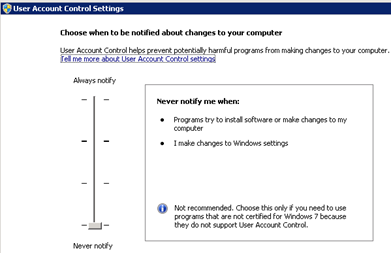At Oracle Open World 2019, Al Marciante presented on the latest information related to the EPM On-Premises Applications Update. Much awaited Oracle Enterprise Performance Management (EPM) V11.2 is available from Dec 2019.
Since then, Oracle is announcing a “Continuous Innovation” release model for Oracle Hyperion Enterprise Performance Management System 11.2, delivering ongoing applications and underlying technology stack updates without a major upgrade.
All EPM 11.2 for Windows download packages are available for download on Oracle Software Delivery Cloud.
Before diving into installation and configuration, we should understand installers of V11.2 well and here is an attempt.
Installers overview
We will
be going through those components which are required to be unzipped to install
and configure HFM and Planning/Essbase system either on single server or in
distributed environment. Rest of the installers will be documented later.
1) V998755-01
- Oracle Enterprise Performance Management System Release Client Installers
This zip
file contains following clients. As a result, we will end up in downloading the
entire file even if we are interested in single client. It is similar to
V11.1.2.4 client installers zip. The only difference is number of clients are
reduced as most of components are discontinued in V11.2.2.
- Planning (Planning SV Extension)
- EAS Console
- Essbase Client
- CloseMgrSupplementalData SmartView extension
- TaxOpsTaxSupplemental SmartView Extension
Following clients from V11.1.2.4 are not
present in V11.2.2.
- Disclosure Management
- EPMA client
- Essbase Studio
- HFM Client
- FR studio
- Oracle Interactive reporting client
- Production reporting remote client
- Predictive planning
- Smart View
- Strategic Finance Client
This is
different than V11.1.2.1 which was having separate installer for clients. (e.g. Essbase client was involved with Essbase installer)
The
combined zip for clients is started from v11.1.2.2. But IR and PR clients were
in separate zip in V11.1.2.2.
This
installer zip is present in both HFM plus and Planning Plus.
2) V998784-01-
Oracle Enterprise Performance Management System Release Installation Documents
and Readmes
As name specifies, it contains all
documentation part for Hyperion EPM V11.2.2.
It is present in both Planning Plus and HFM
Plus suites
3) V933015-01,
V933018-01_1of2, V933018-01_2of2
This set of 3 installers zip files contain FMW
– Oracle Fusion Middleware.
Oracle Fusion Middleware 12c
(12.2.1.3.0) is the latest release of the Fusion Middleware 12c
(12.2.1) software
Oracle Fusion Middleware is a comprehensive
family of products ranging from application development tools and integration
solutions to identity management, collaboration, and business intelligence
reporting.
This has replaced Oracle Identity management
in V11.2.4 - V37387-01
In
v11.1.2.4, FMW 11g was present – 11.1.1.7.0 OIM –
Oracle Identity Manager - Provides provisioning, reconciliation, request-based
provisioning, self-service, and integration with heterogenous identity systems
through connectors (LDAP, operating systems, mainframe/midrange, ERP packages,
email/collaboration suites, databases, etc.)..
4) V998756-01-
Oracle Enterprise Performance Management System Release Oracle HTTP Server
This file
contains separate Oracle HTTP server. We can skip this component if we are
planning to use weblogic server as web server. Weblogic server comes along with
our Foundation services.
Ø OHS
5) V998761-01-
Oracle Enterprise Performance Management System Release Part 1
This is
similar to the EPM System Installer and it contains
- Installer (InstallTool.cmd)
- Common products
- Product common components
- Essbase common components
- Opmn
6) V998765-01-
Oracle Enterprise Performance Management System Release Part 2
This zip
file contains:
- Static Contents
- Shared Services
- Oracle Common Home
- Tools – HSS Migration Utility
7) V998766-01-
Oracle Enterprise Performance Management System Release Part 3
This
file contains
- DB client – 32 bit and 64 bit
- Calc Manager
- BIplus core services
- BIplus financial reporting
- BPM Architect
8) V998769-01-
Oracle Enterprise Performance Management System Release Part 4
All the
applications are bundled in this file. In this upgrade case, We are interested only in HFM as those are used in our application, but we will still
need to download Planning, strategic finance and all listed components. It then
shows all these components while installation. Don’t get confused with unwanted
components and ignore them while installation.
- AIF
- ARM
- Financial Close
- HFM
- HPM
- HSF
- ODI
- Planning
- SDM
- TaxOP
- TaxProvisioning
- TSS
This is very similar to v11.1.2.4 installer
“Part 5 V74044-01 “
In
v11.1.2.1, applications were distinguished among different installers zip files
and we could download only required applications.
This did not cause any confusion while
installing or configuring among applications
9) V998771-01-
Oracle Enterprise Performance Management System Release Part 5
This
installer zip is present only in Planning Plus and not in HFM plus.
It contains
Essbase related assemblies
- Essbase services
- EAS webapp
- Essbase webapp
10) V998779-01- Oracle Enterprise Performance Management System Release Part 6
This installer is all about Weblogic. It contains:
- Weblogic Common components
11)
V998780-01- Oracle Enterprise Performance
Management System Release Part 7
It
contains setup files
12)
V998783-01- DRM
This is separate installer
for DRM component which comes bundled with HFM plus or planning plus