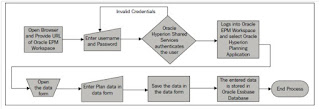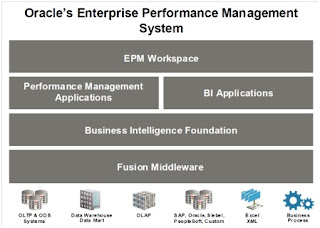1. Hyperion Planning Application
Once Hyperion Planning is
installed and configured properly, we should move to creating Planning
application with following steps.
Planning Group in Shared Services
Application groups are
the place holders for the applications which we create. Its intent within
Shared Services is to organize registered applications and make Shared Services
aware of applications for user/group provisioning. If an application is not
registered with Shared Services, it cannot assign users or groups to it.
The created Applications
might be Essbase application, Planning application or even HFM, which is in the
suite of Oracle Enterprise performance management.
To simplify, application
groups are like folders, we can have a folder named 'Planning' which is
exclusively meant only for Planning applications i.e. a new application group
with the name 'Planning'. So we can create a new folder, that is a new
application group with the name 'Planning' and select Planning as the
application group for each Planning Application.
Before creating application, we need to have
application group – Planning in Shared services.
Login to Shared services using admin
credentials, under Application groups, create New application group à Planning.
Planning Application Creation
1. Pre-requisites
DB Schema
We require Oracle DB schema with appropriate privileges of
DBA.
We have already got DB schema – “SBOX_PAWS_PLN2” created on
DB QPAWS.
Hyperion Planning Related Services
Ensure that all the services of Hyperion Planning are up and
running.
User with required roles
We need to assign "Application creator" and
"Dimension editor" roles for a user to create a Planning application.
In our case, we are going to use 'admin' as the user, who
already has these provisions.
To cross verify whether the user 'admin' has the roles of
'Application Creator' and 'Dimension Editor'.
Login to shared services.
Native Directory à Users à
Right click Admin à
Provision
Expand Shared Services under Selected Roles.
As we could see, the admin user is already an Administrator along with
having the needed Dimension Editor and Application Creator roles
assigned to him.
2. Application Shell
Before creating application, we require application shell
to be present.
To create Hyperion Planning application, go to Planning
wizard.
But in my current project, I am using default port i.e.
80 for Planning wizard. Thus I am accessing wizard using following URL
Once we login to Planning Wizard, we will be at following
screen.
Manage Data Source
Click on Manage Data source
Click on create Data source à Enter following details.
Once the database and essbase connections are validated,
click on Finish.
Application shell creation
When we click on Create à It takes us to create application screen.
In the very first tab of Select, we need to
provide the following information:
·
Data Source: It's a drop down, where we
need to select the Relational data source. In our case, we had already created
a data source by name 'TEST_PAWS’, which we should be able see. As it's the
only data source we had created so far, we see only one and it is selected by
default.
·
Application: Here, we can use our own
creativity to name our first Planning application. We'll stick to name as PAWS.
·
Application Description: As it's
understood, it's the description of the Planning Application. We can use any
description we wish.
·
Shared Services Project: We know by now
that Shared Services is used for user management and we will use the
Application Group 'Planning' created as a part of pre requisite earlier.
·
Instance: Leave this set to the default. We have not
created any instance. The default Planning instance is created as a part of
Planning Configuration using EPM Configuration after installation.
·
Calculation Module: In
a Planning application, we need to incorporate the logic for allocation
computation, revenue calculation, expense calculation, balance sheet
computation, and so on. We employ either calculation manager or business rules
for that. These are simple calculation scripts that we write to take care of
the business logic. Calculation manager is a new addition to EPM architecture.
Let's stick to the old one, business rules.
Select data source we have just created – PAWS
Enter application name à PAWS
Select shared services project à Planning
Instance àDefault
Application Type à General
Calculation Mode à Business Rules
Calendar
Next à
Enter Calendar details
The Calendar tab is responsible for two standard
dimensions;
·
Year
·
Period
Year dimension would have the Fiscal Years and Period
dimension would have the base time periods. Examples of period are quarters,
months, and even days.
·
12 months: This is the most commonly used
period. Selecting this option creates both quarters and months (12) in the
Period dimension. As planning and budgeting activity of a typical organization
would involve both quarters and months. This is the most prevalently used.
·
Quarters: By selecting this option, our
Period dimension will have only quarters: such as Quarter1, Quarter 2, and so
on, without month members.
·
Custom: To cater to more varied
requirements, we can customize the periods further by selecting Weeks or
Daily. Hence 'Custom' gives us the freedom to select either Weeks or
Daily.
When you select 'Custom', you need to select two options as
per the requirement
°°Prefix: We need to either type 'Week' or 'Day' here.
°°Periods per year: How many weeks or days can be determined
by what number is given here. This field determines how many custom members
need to be created for a single calendar year. For example if we are creating
weekly base time periods, the periods per year will be set equal to 52 as there
are approximately 52 weeks in an year.
These two are not editable unless we select the Custom option.
On the right-hand side of the following image, we have to
enter information for starting fiscal year, month, and also the total number of
years. This information will determine our Year dimension.
Weekly distribution – distribution of weeks among 3 months
in a quarter.
E.g. 5-4-4 weekly distribution = the first month of a
quarter has five weeks, the second month has four weeks as does the third
month. The same pattern of five weeks for the first month, and four weeks for
second and third months would repeat for the rest of the quarters too.
The total number of years is also important, which directly
reflects how many years of plan the organization would prefer or number of
years whose data the Planning Application will hold.
Total number of years can be changed by
adding more years even after application creation. It should be noted that
Start Year can never be changed after application creation.
Select Next to see Currencies tab:
Currencies
In this section, we are going to set the default currency
and we will decide if the Planning Application is going to support multiple
currencies and select the options appropriately.
The settings of default currency and 'Support multiple
currencies' cannot be revoked after application creation. We need to think
carefully before making a selection.
Plan Types
A plan type is a kind of a Planning model;
technically, it's an Essbase cube.
Each Hyperion Application creates a corresponding Essbase
Application. For each of the selected plan types an Essbase database is
created. The names of the Essbase Application and databases are the same as
those of Hyperion Planning Application and plan types.
When we create a Planning Application, we select and name
the plan types to be created as part of the application.
We can have as many as three plan types in an application in
addition to the plan types required for the separately licensed Planning
modules.
Finish
Once the application is created successfully, logoff from
planning wizard.