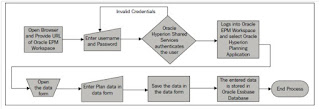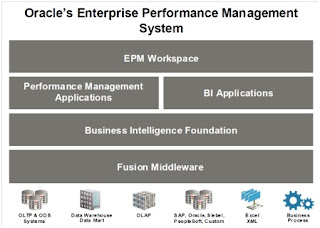It has been a long time I am planning to learn Hyperion Planning. But as a typical technical person, could not do it until I started working on Hyperion Planning project for one of the clients.
To summarize my understanding, I will be updating my blog with Planning knowledge step by step.
This very first article is about Hyperion Planning Basics.
To summarize my understanding, I will be updating my blog with Planning knowledge step by step.
This very first article is about Hyperion Planning Basics.
What is Planning
Oracle Hyperion
Planning is defined as a Web-based planning, budgeting, and forecasting
software.
The process of preparing
for the future is planning. Planning is the set of activities to achieve
goal in preparing the future.
Planning Types
As a part of planning,
generally, an organization has two types of plans:
·
Strategic planning: A strategic plan
includes the goals and objectives of an organization. It looks into its current
business and aims by setting goals of what it wants to be in future. It
includes a comprehensive strategic plan of how to achieve and it is at a very
high level of an organization.
·
Operational planning: This is a set of
detailed guidelines or a detailed plan to be executed to achieve the strategic
plan. This planning involves the granular details of setting the
responsibilities of people, departments and divisions. Hence, it's rightly
called 'operational'.
What is Budgetting
Budgeting in an
organization is planning how to spend money or how to allocate money to
different departments or divisions.
Therefore, we can say
that budgeting is a part of planning and without budgeting the planning cannot
be successful in achieving the organizational or strategic goal.
What is Forecasting
Forecast is to predict
the future. We make few assumptions about the future, which is called forecasting.
Conclusively,
forecasting acts as a prerequisite to planning and budgeting is a part of
planning activity. These three activities are intertwined but yet they are
different.
Budgtting software – Oracle’s Hyperion Planning
Many organizations use Spreadsheets
for budgeting. But Excel has some disadvantages like time taken, data
integrity, cost, scalability and adaptability.
Oracle Hyperion
Planning is defined by Oracle as a centralized, Web-based planning,
budgeting, and forecasting solution that drives collaborative, integrated,
event-based planning processes throughout the enterprise.
Planning Architecture
When we want to go for
implementing Oracle’s Hyperion Planning solution, we need to purchase Planning
software from Oracle. It is available in 3 packages.
Oracle Planning Product Architecture
Broadly, Planning Product
Architecture is divided into three layers, shown as follows:
- Client Layer – End users connect via a web browser or Microsoft Office
- Web layer – the web layer provides the web content to end users
- Application layer – the application layer contains all of the intelligence and performs all of the processing
- Database
layer – the database layer stores the data, metadata, web components, etc.
DB layer has two kinds of DB – RDBMS and Oracle Essbase
Oracle Hyperion Planning Process Flow
Depending upon the operation performed in the Planning
application, the information is stored or retrieved from a Relational source
such as metadata or security information and/or from Oracle Essbase as shown in
the following image:
Oracle Hyperion Planning Solution Architecture
Oracle Hyperion Planning solution includes following additional
products
·
Oracle Data Integrator (ODI)
·
Financial Data Quality Management (FDQM)
·
Oracle Business Intelligence (OBI)
·
Hyperion Web Analysis
·
Hyperion Financial Reporting