Pre Installation Checklist
1.
Work Area
·
Internet Access – Outside firewall (Disable
firewall for the working folder – e.g. installers and oracle folder)
·
Computer within EPM Servers network
2.
Third party licenses
·
E.g. web server licenses
3.
Software
Check all
installers are downloaded from oracle edelivery
4.
Required documents
Check if all
the required documents are downloaded from oracle edelivery
5.
Preparing the Hardware
·
Confirm your plan of deployment architecture –
whether single server or distributed env for EPM
·
Confirm whether computers meet hardware system
requirements. Check following matrix.
·
Prepare each server for installation
·
Resolve Firewall problem
Open
a restricted range of ports in your firewalls for client to server or server to
server communication.
·
Disable antivirus
Exclude
the EPM Oracle home directory from automatic antivirus scans and scan this
directory only at scheduled times.
Preparing Environment
Preparing Ports
This section contains
information about default port numbers for EPM System products.
EPM Module
|
Default Port Number
|
Default SSL Port
|
Weblogic Administration Server
|
7001
|
|
Websphere
|
9043
|
|
IBM HTTP Server and IIS
|
80
|
|
Oracle Enterprise Manager Web Application
|
7001
|
|
Foundation Services Web Application
|
28080
|
28043
|
Oracle HTTP Server
|
||
IIS
|
80
|
443
|
Provider services (SmartView)
|
13080
|
13083
|
Essbase Administration Services
|
10080
|
10083
|
Reporting and Analysis Framework Web Application
|
45000
|
45043
|
Financial Reporting Web Application
|
8200
|
8243
|
Web Analysis Web Application
|
16000
|
16043
|
If required, necessary ports
should be enabled on EPM Environment servers. Firewall should be disabled at
these ports for communication between servers or between servers and clients.
Installing a Database Client
If you are using Oracle
Database, install the full database client and test the database client with the
TNSPing command. The details of DB client installation are given in section Preparing the database.
Disabling User Access Control (Windows 2008)
In Windows 2008 environments, disable User Access
Control (UAC) on each server in the deployment.
Control Panel à
System and Security
Setting default authentication level (Windows 2008)
For machines hosting products
that require .NET Framework 3.5, the DCOM default authentication level should
be set to Connect
Control PanelàSystem and SecurityàAdministrative Toolsà Component ServicesàMy computer àproperties
Synchronizing clocks
The clock on each server must be
synchronized to within one second difference. To accomplish this, point each
server to the same network time server.
Resolving Host Names
The canonical host name of each
server must be the same when accessed from within the server and from other
servers in the deployment.
You can modify hosts
file located at following location
C:\Windows\System32\drivers\etc
epmsys_hostname.bat
An archive of the utility
(epmsys_hostname.zip) is available in the directory where you unzip
the assembly for EPM System
Installer.
Disabling Anti-virus Software
Antivirus software can cause performance issues with
EPM System products if, each time you access any resource on the server, the
antivirus software tries to open and scan the object. To prevent these issues,
exclude the EPM Oracle home directory from automatic antivirus scans and scan this
directory only at scheduled times.
E.g. – In our Vodafone single server env, we are
using Symantec antivirus software which needs to be disabled as below
Excluding the
EPM Oracle home directory from automatic antivirus scans
Scan EPM
Oracle home directory only at scheduled times.
Preparing User Accounts
·
Do not use the Administrator user to install and
configure. Run EPM System Installer and EPM System Configurator as a user with
administrator rights.
·
When you upgrade, apply a maintenance release,
or patch this server, use the same user account that was used to install and
configure the earlier release.
Preparing Database
Before installing EPM System,
install supporting database (RDBMS)
·
IBM DB2
·
Oracle
·
MS SQL
The version of DB should match
the version of operating system.
Oracle Database
Install the full Oracle
Database client on the following machines before you start your installation of
EPM System products:
·
Performance Management Architect Dimension
server
·
Financial Management application server
·
FDM Application Server and any machine that has
FDM Workbench
·
Strategic Finance
For v11.1.2.2 installation, we
need to install DB client. Following are some bullet points to be highlighted.
·
We need to install Oracle DB client (Both 32 bit
and 64 bit) on HFM and FDM server if we are using distributed environment.
Reason – HFM is 32 bit application and for running all processes properly, we need both 32 as well as 64 bit DB client.
Reason – HFM is 32 bit application and for running all processes properly, we need both 32 as well as 64 bit DB client.
·
For Foundation server, we can install only 64
bit client. 32 bit client can be skipped.
·
While installing client, 32 bit DB client is
first installed followed by 64 bit client installation.
Database Privileges
The following privileges must be granted to the
owners of the database schemas:
l CREATE SESSION
l CREATE VIEW
l CREATE TYPE
l CREATE TABLE
l CREATE CLUSTER
l CREATE TRIGGER
l CREATE SEQUENCE
l CREATE INDEXTYPE
l CREATE PROCEDURE
l CREATE ANY SYNONYM
l DROP ANY SYNONYM
l UNLIMITED TABLESPACE
Enabling Statement Caching for Financial Management
If you use Oracle Database Client 10.2.x or 11.1.x
for Financial Management, you must set the StmtCacheSize registry setting for
Oracle OLE DB to 10 on all Financial Management application servers. This is
due to a memory issue in Oracle Provider for OLE DB.
Preparing Web Application Server
Oracle provides a limited-use
license of WebLogic Server for use with EPM System products. IF we are using
the weblogic server which comes by default with EPM system installers, we need
not to take any action for web application server.
The Middleware directory of web
server should be similar to EPM System Middleware directory.
Preparing Web Server
We can deploy Hyperion EPM
applications on list of supported web servers.
Oracle HTTP server
It is installed automatically
during EPM installation.
Microsoft Internet Information Services (IIS)
To verify the IIS installation,
ensure that the IIS services are running:
·
IIS Admin Service
·
World Wide Web Publishing Service
Preparing Web Browsers
Disk Space and RAM
While installation, the
installer checks for twice the disk space required as per following table.

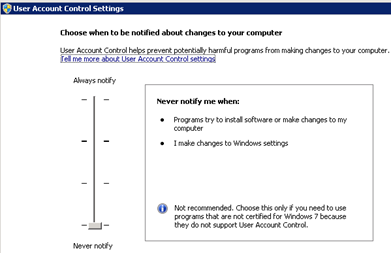







Nice document :)
ReplyDeleteThanks Rajnish :-)
DeleteI'm using AVG security for a number of years now, and I'd recommend this Antivirus to all you.
ReplyDelete